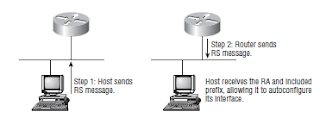As you’re probably aware, a WAN can use a number of different connection types, and I’mgoing to introduce you to each of the various types of WAN connections you’ll find on the market today. Figure shows the different WAN connection types that can be used to connect your LANs together (DTE) over a DCE network.
Leased lines These are usually referred to as a point-to-point or dedicated connection. A leased line is a pre-established WAN communications path that goes from the CPE through the DCE switch, then over to the CPE of the remote site. The CPE enables DTE networks to communicate at any time with no cumbersome setup procedures to muddle through before transmitting data. When you’ve got plenty of cash, this is really the way to go because it uses synchronous serial lines up to 45Mbps. HDLC and PPP encapsulations are frequently used on leased lines; I’ll go over them with you in detail in a bit.
Circuit switching When you hear the term circuit switching,think phone call. The big advantage is cost—you only pay for the time you actually use. No data can transfer before an end-to-end connection is established. Circuit switching uses dial-up modems or ISDN and is used for low-bandwidth data transfers. Okay—I know what you’re thinking: “Modems? Did he say modems? Aren’t those only in museums by now?” After all, with all the wireless technologies available, who would use a modem these days? Well, some people do have ISDN and it still is viable (and I do suppose someone does use a modem now and then), but circuit switching can be used in some of the newer WAN technologies as well.
Packet switching This is a WAN switching method that allows you to share bandwidth with other companies to save money. Packet switching can be thought of as a network that’s designed to look like a leased line yet charges you more like circuit switching. But less cost isn’t always better— there’s definitely a downside: If you need to transfer data constantly, just forget about this option. Instead, get yourself a leased line. Packet switching will only work for you if your data transfers are the bursty type—not continuous. Frame Relay and X.25 are packet switching technologies with speeds that can range from 56Kbps up to T3 (45Mbps).
Note:MultiProtocol Label Switching (MPLS) uses a combination of both circuit switching and packet switching, but it’s out of this book’s range. Even so, after you pass your CCNA exam, it would be well worth your time to look into MPLS, so I’ll talk about MPLS briefly in a minute.
Leased lines These are usually referred to as a point-to-point or dedicated connection. A leased line is a pre-established WAN communications path that goes from the CPE through the DCE switch, then over to the CPE of the remote site. The CPE enables DTE networks to communicate at any time with no cumbersome setup procedures to muddle through before transmitting data. When you’ve got plenty of cash, this is really the way to go because it uses synchronous serial lines up to 45Mbps. HDLC and PPP encapsulations are frequently used on leased lines; I’ll go over them with you in detail in a bit.
Circuit switching When you hear the term circuit switching,think phone call. The big advantage is cost—you only pay for the time you actually use. No data can transfer before an end-to-end connection is established. Circuit switching uses dial-up modems or ISDN and is used for low-bandwidth data transfers. Okay—I know what you’re thinking: “Modems? Did he say modems? Aren’t those only in museums by now?” After all, with all the wireless technologies available, who would use a modem these days? Well, some people do have ISDN and it still is viable (and I do suppose someone does use a modem now and then), but circuit switching can be used in some of the newer WAN technologies as well.
Packet switching This is a WAN switching method that allows you to share bandwidth with other companies to save money. Packet switching can be thought of as a network that’s designed to look like a leased line yet charges you more like circuit switching. But less cost isn’t always better— there’s definitely a downside: If you need to transfer data constantly, just forget about this option. Instead, get yourself a leased line. Packet switching will only work for you if your data transfers are the bursty type—not continuous. Frame Relay and X.25 are packet switching technologies with speeds that can range from 56Kbps up to T3 (45Mbps).
Note:MultiProtocol Label Switching (MPLS) uses a combination of both circuit switching and packet switching, but it’s out of this book’s range. Even so, after you pass your CCNA exam, it would be well worth your time to look into MPLS, so I’ll talk about MPLS briefly in a minute.